Background
When opening an Excel workbook or creating a new workbook from a template, macros may be disabled depending on your macro security settings in Excel. This may disable certain functionality of the workbook.
Resolution
This article is not intended to provide complete information on the topic of Excel macro security or to provide a definitive answer for your specific security needs. For a more thorough understanding of macro security in Excel, we recommend reading the following topic on the Microsoft Office website:
http://office.microsoft.com/en-us/excel/HA100310711033.aspx#12
Most users of Event 1 Office Connector find that the following steps meet their Excel macro security needs:
- Start Excel and click the Microsoft Office Button.
- Click Excel Options.
- Click Trust Center and then click Trust Center Settings
- Click Macro Settings
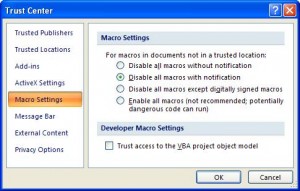
- Click Disable all macros with notification
- Click OK
- Click OK
- Open your workbook
- The Security Warning bar will be displayed just below the ribbon. Click Options.
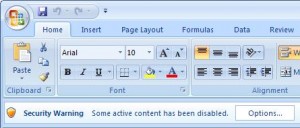
- Below Macros & ActiveX, click Enable this content
Notes- Trusted Publishers - When the Security Alert window displays, if the workbook you are opening contains macros that are digitally signed you will see an option labeled "Trust all documents from this publisher" (as shown above). Selecting this option enable macros for all other workbooks signed by the publisher without displaying the Security Alert bar. Many prebuilt templates from Event 1 Software contain macros with Event 1 Software's digital signature. Making Event 1 Software a trusted publisher will allow you to more easily enjoy the functionality of these templates.
- Disable all macros except digitally signed macros - If you only plan to use workbooks that contain digitally signed macros, you can leave your macro security level set this level. This setting disables all macros except for those that are digitally signed by a trusted publisher. The first time you open a workbook containing macros that are digitally signed by the publisher; you can select the option entitled "Trust all documents from this publisher" (as shown above) to automatically enable macros from the publisher in the future.
- Enable all macros - Event 1 Software does not recommend that you set your macro security level to this option. Doing this enables all macros to run in any workbook that you open. This is potentially dangerous if you open a workbook that contains a virus (in the form of a macro built for malicious purposes).