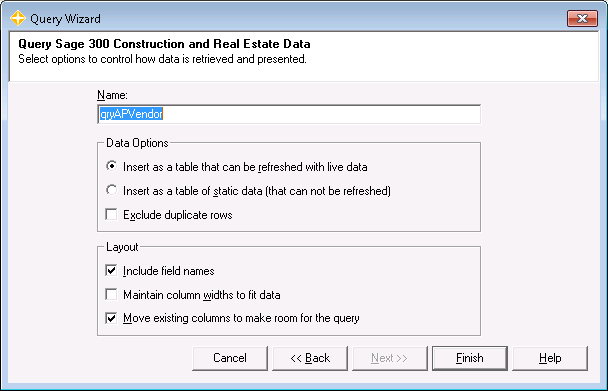This step is optional and allows you to specify additional options for the query or import.
Name
Enter a name for your query here. This name will also be used for the named range that holds the query results in Excel. Excel will modify the name if it is a duplicate or contains illegal characters.
Insert as a table that can be refreshed with live data
This setting establishes a link to your data that can be refreshed on demand to display the current values.
Insert as a table of static data (that can not be refreshed)
This setting creates a copy of your data that is current as of the time that it is inserted. The data will not be updated when the workbook is refreshed.
Exclude Duplicate Rows
If this box is checked, then rows are only returned for distinct combinations of values in the selected fields.
Include field names
Check this box to cause Excel to display field names in the top row of the query.
Maintain column widths to fit data
Check this box to cause Excel to resize column widths to fit the data every time the query is refreshed.
Move existing columns to make room for the query
Check this box to make Excel shift existing columns to the right as needed to make room for the query. If this box is not checked, then the query will overwrite any data in its way.
Cancel
Click Cancel to dismiss the dialog without inserting the query.
Back
Click Back to go back to the Conditions screen.
Next
Next is disabled because this is the last screen on the wizard.
Finish
Click Finish to insert the query.
Help
Click Help to display the web help for the associated screen.