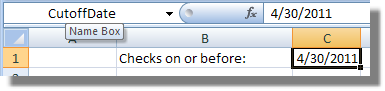You can use named ranges in Excel to organize key pieces of information and make your formulas more readable. It is very common to name individual cells, although you can assign a name to any group of cells on a sheet. Note that named ranges that point to individual cells also appear in the drop-down Value list for Parameters and Cell References in the Add Condition window.
The Name Box
The most convenient way to work with named ranges is by using the Name Box, located to the left of the Excel Function bar:
The Excel Name Box.
To create a named range,
- Select the cell(s) you want to name.
- Click inside the Name Box and type the name and hit Enter.
Additional Information
- Click the drop-down arrow on the right side of the Name Box to display the list of named ranges.
- Click on any name in the drop down list to navigate directly to that cell.
- For additional management of your named ranges (deleting a name, changing a name's location, etc),
| Version | Instructions |
|---|---|
| Excel 2007 and above | Click the Formulas tab and then within the Defined Names group, click on the Name Manager button to display the Name Manager window. |