The Name Box
The most convenient way to work with named ranges is by using the Name Box, located to the left of the Excel Function bar: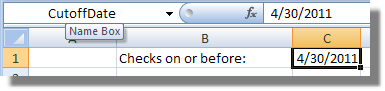
The Excel Name Box.
To create a named range,
- Select the cell(s) you want to name.
- Click inside the Name Box and type the name and hit .
Additional Information
- Click the drop-down arrow on the right side of the Name Box to display the list of named ranges.
- Click on any name in the drop down list to navigate directly to that cell.
- For additional management of your named ranges (deleting a name, changing a name's location, etc),
| Version | Instructions |
|---|---|
| Excel 2007 | Click the Formulas tab and then within the Defined Names group, click on the Name Manager button to display the Name Manager window. |
| Excel 2003 and earlier | Click to display the Define Name window. |