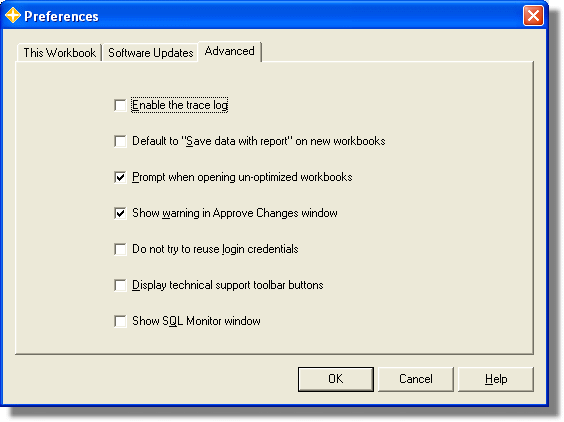
Enable the trace log
Check this box to turn tracing on. Tracing seriously reduces performance, so only enable this option to perform troubleshooting. Office Connector automatically displays a warning if you forget and leave this setting on.Default to "Save data with report" on new workbooks
This check box controls the default value for Save data with report on new workbooks that you create using this computer.Prompt when opening un-optimized workbooks
Check this box to cause Office Connector to prompt you regarding workbook optimizations when opening older workbooks. If you decline to optimize a workbook, Office Connector offers to turn the prompts off. Checking this box is the only way to restore those prompts once turned off.Clear this box to prevent Office Connector from prompting you to optimize older workbooks.
Do not try to reuse login credentials
Check this box to force Office Connector to prompt for login credentials for each new data folder you open during a given Excel session.Display technical support toolbar buttons
Check this box to display shortcuts to certain menu items that are useful for troubleshooting.Show SQL Monitor window
Check this box to turn the SQL Monitor window on. The window will automatically pop up the next time a workbook function is evaluated.Check for updates now
Click this link to check the web site for updates. You can also check for updates under the Office Connector Help menu or by going to the Event 1 web site.OK
Click to save your changes and dismiss the window.Cancel
Click to discard your changes and dismiss the window.Help
Click to display the web help for the associated screen.